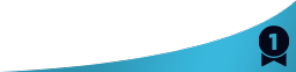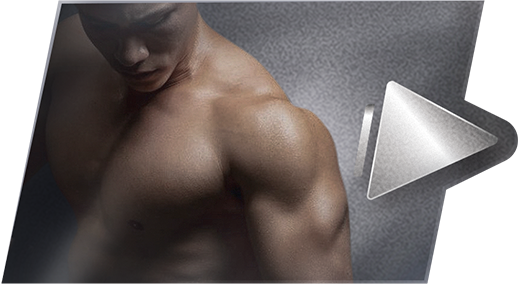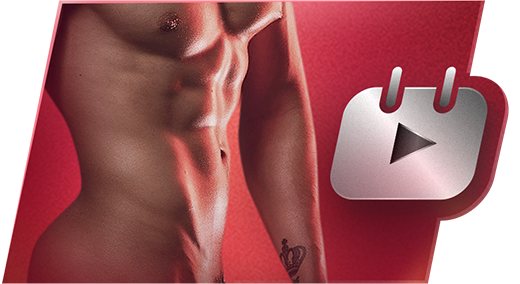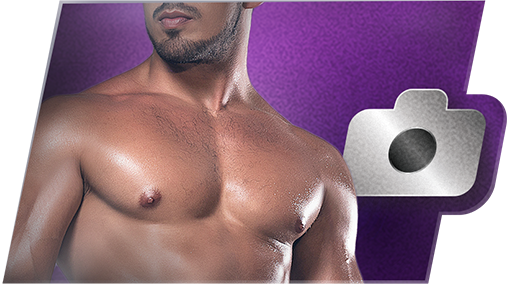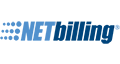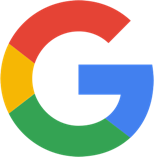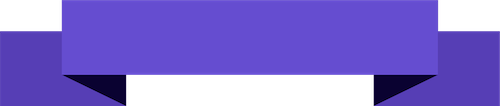If you can connect via the ethernet to the modem and you are having wireless connection problems.
1- login to the modem via the ethernet cable and make sure the security type, SSID and password that is set for the WIFI is correct.
2- make sure the modem does not have some sort of feature that stops people connecting to your wireless internet without them being allowed in the modems software, sometimes you need to turn off security for the new devices added (computers, phones , tablets etc) and then later add the hardware MAC address to the modems WIFI safe list and that way it will connect when all the details are entered correctly at the laptop end.
3- Set the WIFI on the modem to find a free channel at first if this does not work set a channel number that is not busy in your area and that works in the range of your wireless card on the computer.
4- Delete any other WIFI connections you have setup, because what you may find it is connecting to your next doors connection instead of yours because their signal is stronger than yours or the WIFI connect order prefers the next doors connection as the one to connect to first. So only have one WIFI connection setup as a test too.
5- DO MAKE SURE you are using the same security on the modem and laptop and if you are try changing the security for the WIFI to another setting as a test, you may find your computer does not connect to newer types of security on the modem.
6- DO MAKE SURE you are typing the SSID correctly (if you have SSID hidden and typing it manually) and they are CASE sensitive SSID's and Passwords. So make sure you are typing them in correctly. Also turn SSID on so it does not hide it when you search for your wireless modem on the computer.
7- Check on the WIFI setup page on the modem if you can reset the WIFI back to factory settings or restart the WIFI part of the modem, sometimes they go into power saving and turn off the WIFI if you don't have a WIFI device setup to it or they are disabled as default to protect your network.
8- WIFI Passwords are not the same as the I.S.P passwords remember and the WIFI login details are normally on a sticker at the bottom of the modem or come with the manual. So do check under the Modem what it says about the SSID (user name/description for that WIFI connection) and the Password that will look like a jumble of letters and numbers. You can also find this information in the modems settings page.
9- Some WIFI cards in computers will just refuse to connect to certain modems even when everything is right and you will need to grab a new wireless card for the computer or even a USB one that is the same make as the modem is always the safest way to rule out that problem of non-compatibility. (They are really all meant to work together from any company but real life shows they don't always work and only cure sometimes is a new modem from another company or a new wireless adaptor).
Do get your I.S.P AT&T to fix your wireless problems and do try another computer or wireless device (Phone, tablet or game consoles with WIFI etc) to rule out it is not your computers wireless card that does not like the modem. If no device connects to the WIFI modem I would be calling the I.S.P up and making sure they turn up to your door and make it work, you paid them for it to work it could also be a faulty modem for all we know and the Wireless is not working on it. They should come out for free to resolve a new connection problem or atleast send you a new modem to rule out the modem.
Also as a note I do advise performers on here to not use WIFI Wireless when broadcasting because WIFI can cause connection, video and audio problems for the customers & performers and it seems like the video is choppy or the audio. It is always best to use an ethernet cable from your modem direct to your laptop/computer (they do sell really long cables too and not the typical short cable that comes with the modem). Anytime you use a high bandwidth feature like video chat or video streaming you may find WIFI just can't keep up or it looses too many data packets and causes all sorts of buffering or drop outs.
Quote